Haim
Registered
- Thread starter
- #1
Hi. Invision Community allows you to upload an icon directly through the admin panel.
The favicon image is displayed right next to the name of the website in various places in the user's browser, for example in the browser tab and in lists of favorite bookmarks. The recommended dimensions for this image are 48 x 48 pixels.
How to upload "Favicon" in Invision Community
To upload your own "Favicon" go to ACP > Appearance > Icons & Logos.
Find the "Favicon" field and click the "Choose File..." button
Accepted file types are ico, png, gif and jpg.
The favicon image is displayed right next to the name of the website in various places in the user's browser, for example in the browser tab and in lists of favorite bookmarks. The recommended dimensions for this image are 48 x 48 pixels.
How to upload "Favicon" in Invision Community
To upload your own "Favicon" go to ACP > Appearance > Icons & Logos.
Find the "Favicon" field and click the "Choose File..." button
Accepted file types are ico, png, gif and jpg.