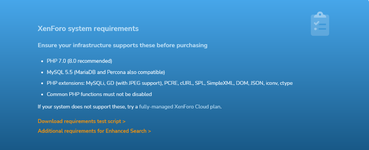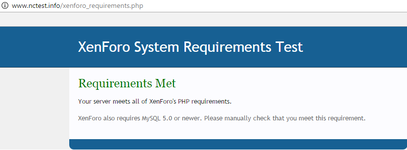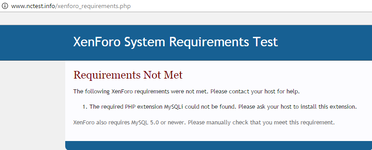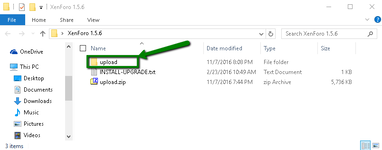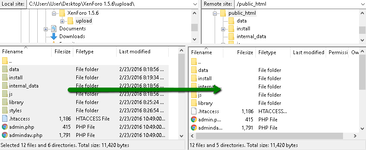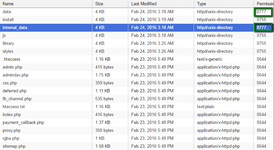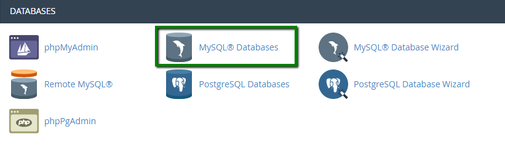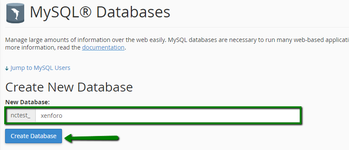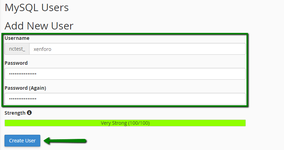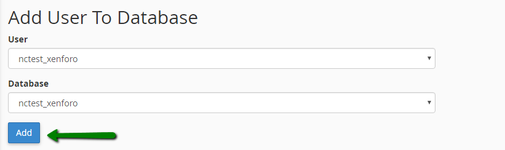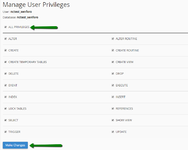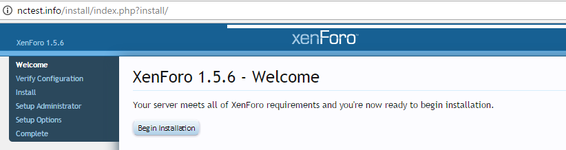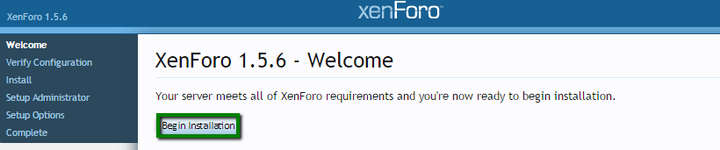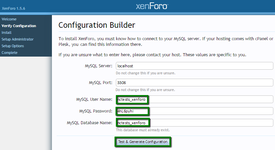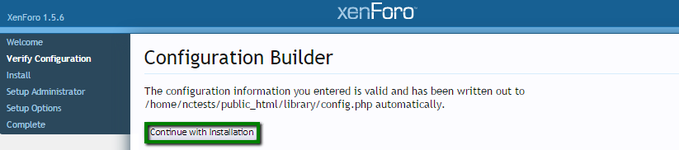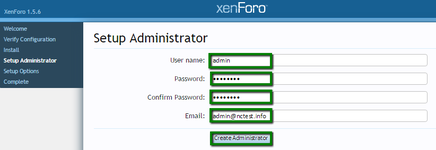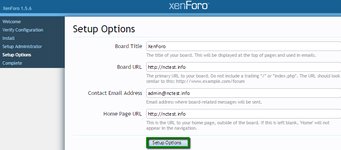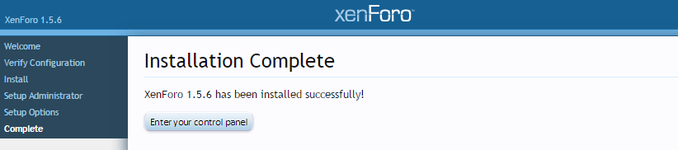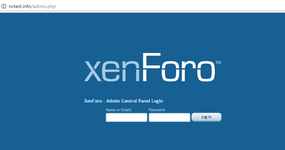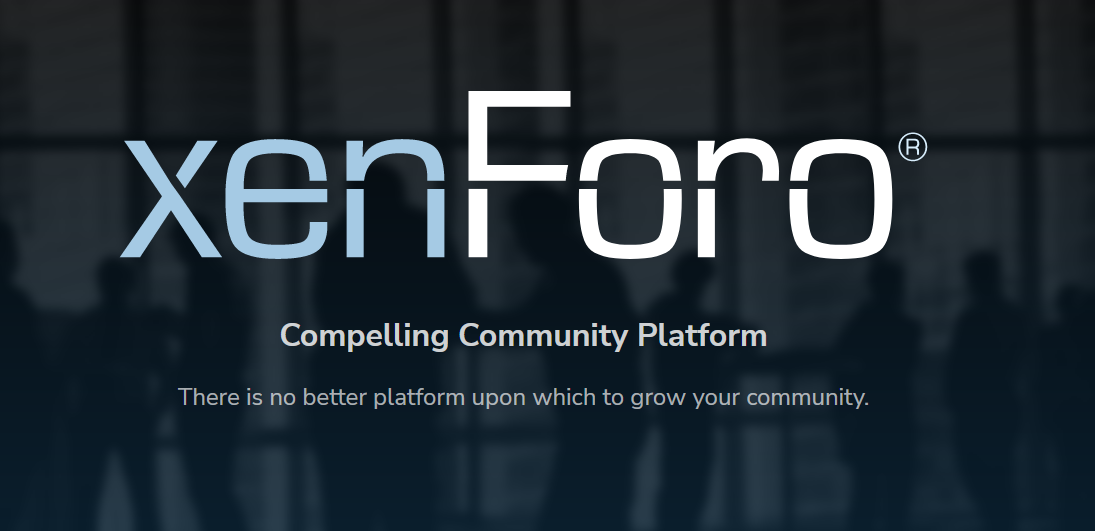
Check system requirements
Before installing XenForo, make sure that your account complies with these minimum system requirements. You can do that in two ways:
Option 2:
You can also use the test script here to check if your account meets the requirements. Follow these steps to proceed:
- download the script to your local device
- unzip the archive
- upload xenforo_requirements.php file to your cPanel (be advised to put it to the folder where you wish to install XenForo to)
- follow
link in browser
Free classifieds - yourdomain.com
Free classified ads with photos. Find houses and apts for rent, personals, jobs, cats, and dogs for sale.yourdomain.com