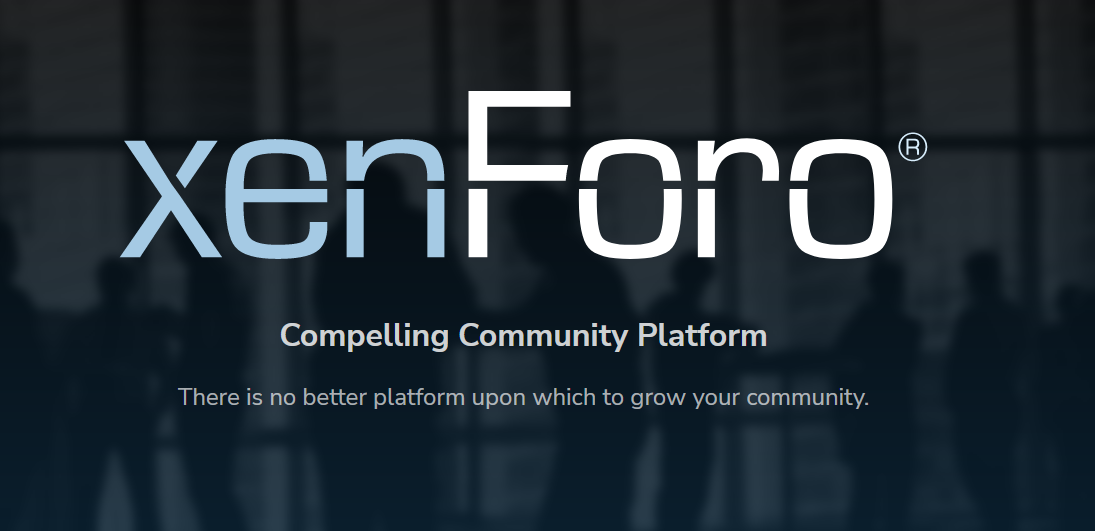
You are using an out of date browser. It may not display this or other websites correctly.
You should upgrade or use an alternative browser.
You should upgrade or use an alternative browser.
Xenforo XenForo 2 Administrator's Manual
- Thread starter XenForo
- Start date
- Status
- Not open for further replies.
XenForo
Administrative
- Thread starter
- Admin
- #2
Installation and upgrades
Installing and upgrading XenForo follow very similar processes. At a very basic level, the general process is:- Download XenForo and extract the files locally.
- Upload the contents of the upload directory within the extracted files to your server.
- Point your browser to the install/upgrade system and follow the on-screen instructions.
XenForo
Administrative
XenForo
Administrative
- Thread starter
- Admin
- #4
1. Downloading
To begin, you must first download the zip file that contains XenForo from the XenForo customer area.If you have not already, you must provide information about the site that will be running XenForo. Once this has been done, a download link will be visible. Click this and follow the on-screen instructions.
XenForo
Administrative
- Thread starter
- Admin
- #5
2. Uploading
On your computer, unzip the file that you downloaded in step 1. Within it, you will see anupload directory. You will be uploading the contents of this directory to your server (not the directory itself).Now use your FTP client to connect to your server and create the directory where you want to install XenForo. For example, if you want to access XenForo via
example.com/community/, you would create a community directory within your webroot (such as your public_html directory). You will need to make a note of what URL this corresponds to for the next step. This will be known as your "XenForo root URL".Use your FTP client to upload the contents of theNote
If you want to install XenForo at the root of your domain, you will generally not need to create a directory. However, XenForo must be installed into a directory that isn't already being used to display pages.
upload directory that was contained within the zip that you extracted earlier to the directory you just created on the server. Ensure that all files and sub-directories are uploaded. If done correctly, once uploaded, you should see files such as admin.php and css.php directly within the directory you created on your server.Uploading may take some time. Please do not proceed until the upload is complete. Keep your FTP client open as you may need it in the next step.
- Status
- Not open for further replies.