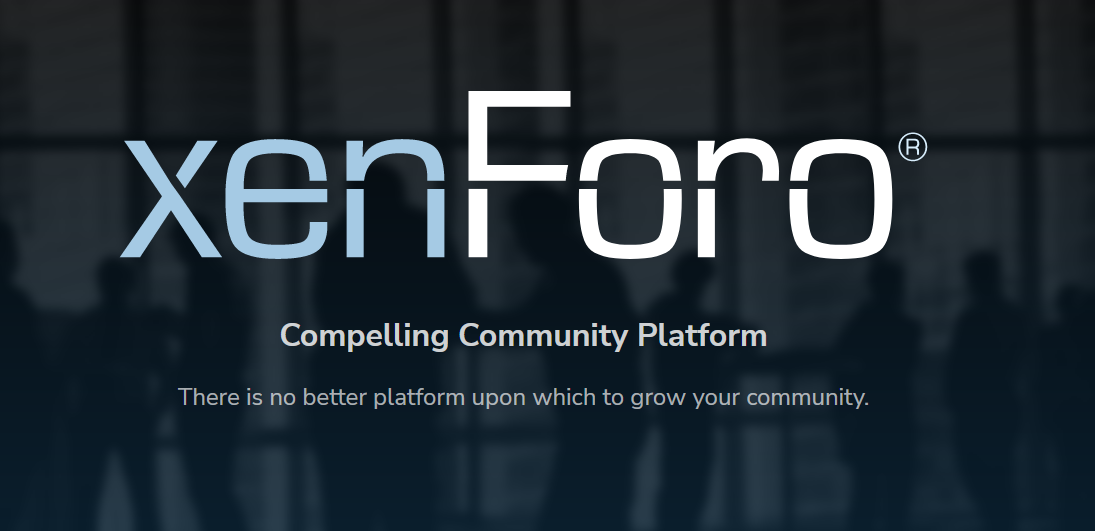
You are using an out of date browser. It may not display this or other websites correctly.
You should upgrade or use an alternative browser.
You should upgrade or use an alternative browser.
Xenforo XenForo 2 Administrator's Manual
- Thread starter XenForo
- Start date
- Status
- Not open for further replies.
XenForo
Administrative
- Thread starter
- Admin
- #11
2. Uploading
On your computer, unzip the file that you downloaded in step 1. Within it, you will see an upload directory. You will be uploading the contents of this directory to your server (not the directory itself).Connect to your server using your FTP client and navigate to your XenForo root directory (the directory you installed XenForo into). In this directory, you should see files such as admin.php and css.php.
Use your FTP client to upload the contents of the upload directory that was contained within the zip that you extracted earlier to the XenForo root directory on the server. Ensure that all files and sub-directories are uploaded. If done correctly, you will be overwriting a number of existing files; you should allow your FTP client to do this if it prompts you.

This upload may take some time. Once the upload is complete, you must continue with the next step. Your site will be closed until this step is complete.
XenForo
Administrative
- Thread starter
- Admin
- #12
3. Upgrading
Direct your browser to the install directory under your XenForo root URL. For example, if your XenForo root URL was www.example.com/community/, you would direct your browser to www.example.com/community/install/. If you have the correct URL, you should see the XenForo installer.You may be prompted to login with an administrator user name and password. From there, follow the on-screen instructions to complete the upgrade. Once complete, your site will automatically reopen.
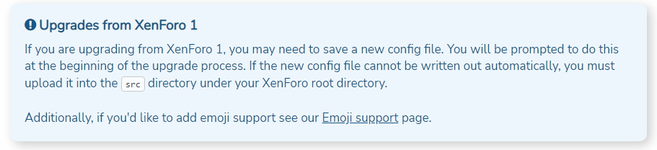
XenForo
Administrative
- Thread starter
- Admin
- #13
4. Post-upgrade checks
When you upgrade XenForo, we will not automatically overwrite any template or phrase customizations you have made. You should check if there are any outdated entries here under Appearance > Outdated templates and Appearance > Outdated phrases. You can use the template merging tools to attempt to automatically incorporate the core changes into your customizations.If you are using a third-party provided style or language, you may wish to see if they have a release that is designed for the version of XenForo you are now running.
XenForo
Administrative
- Thread starter
- Admin
- #14
Common upgrading problems
Attempting a fresh install instead of an upgrade
If after uploading the files and going to www.example.com/community/install/, you are taken to perform a fresh install, this indicates that the files have not been merged correctly when uploading. It is possible that files have been removed unexpectedly.At a minimum, you need to create the internal_data/install-lock.php file. The contents do not matter. Once done, you can direct your browser to www.example.com/community/install/. If it still takes you to a fresh install, please contact support.
If your internal_data or data directories are missing or empty, then attachments and avatars may have been removed. We strongly recommend restoring them from a backup.
XenForo
Administrative
- Thread starter
- Admin
- #15
No upgrade found
If after uploading the files and going to www.example.com/community/install/, it reports no upgrade is found, then the files have not been uploaded to the correct location.In many cases, this indicates that the upload directory itself has been uploaded, rather than the contents. You should ensure that what you are uploading overwrites existing files.
- Status
- Not open for further replies.